Access a scorecard
There are three locations to find scorecards on your server. Go to Scorecard home by clicking the Scorecards link on the Home page or clicking Scorecard Home in the upper right corner of any scorecard screen. From Scorecard Home, you can find three tabs with scorecards:
- On the Scorecard Library tab, scorecard templates appear created by Clinical Analytics Software that anyone with Health System Coordinator permissions can make readily available to others in your organization.
- On the Scorecard Templates tab, all scorecard templates appear downloaded to your server from the Scorecard Library tab, in addition to all scorecards converted to templates by anyone in your organization.
- On the Scorecards tab, which is the default tab displayed on Scorecard Home, all scorecards you have immediate access to appear, including custom scorecards you have created and scorecard templates you have created or been given access to.
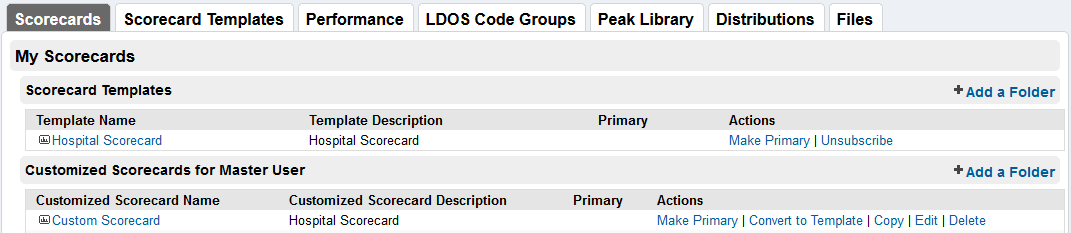
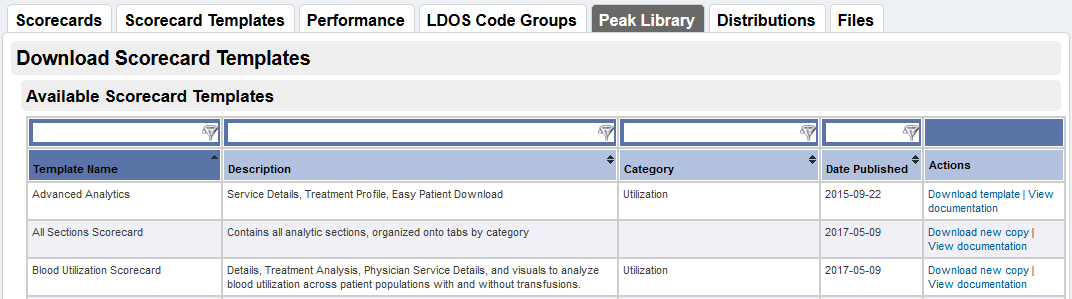

After a scorecard is downloaded to your server from the Scorecard library, it becomes a scorecard template. This template can be personalized as a custom scorecard and converted into a new scorecard template, then the cycle can begin again.
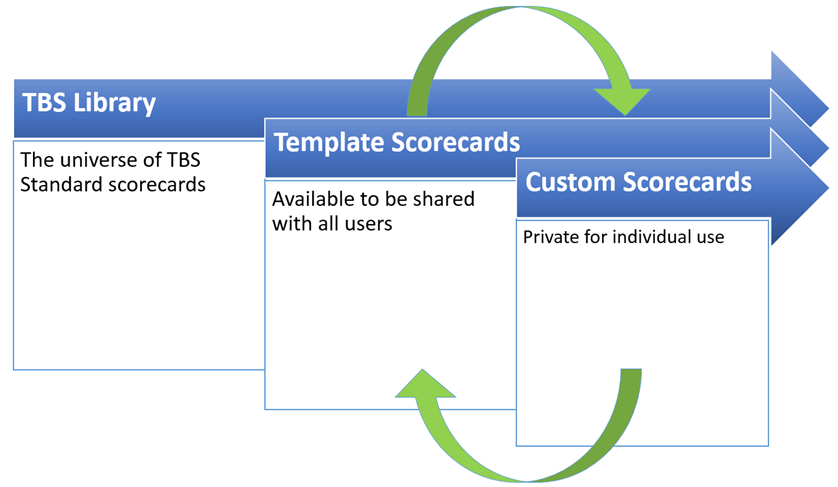
Scorecard Library tab
Here at Clinical Analytics Software, we have created several scorecard templates, each with a specific use in mind. Some scorecards contain unique sections, offering insight to a particular analysis, and others use unique profiles, offering insight to a particular patient population. Check out the Central Scorecards webinar on the Webinars page for more information about this functionality.
Go to the Scorecard Library tab to view scorecard templates and download them to your server.
TIP: Before using the Scorecard Library, check the scorecard templates to ensure the template has not been previously downloaded.
To download a template
- Click the Download Template link in the Actions column of the Scorecard Library tab.
- After the template downloads, a new page loads with a list of users on your server.
- Select the check boxes next to the names of users you want to have access to this scorecard.
- Click Save after all users have been selected.
NOTE: IMPORTANT: You are now the owner of this scorecard template! You are the only person permitted to make changes to the template; everyone else must create a custom version before making changes. Only you and users with Health System Coordinator permissions may grant access to the scorecard to other users; anyone else in your system who wants to use the template must ask you or an HSC user for access.
Scorecard Templates tab
The Scorecard Templates tab has a list of scorecard templates that have been downloaded to your system from the Scorecard Library or created by a user in your organization.
The Owner column at the right side of the table indicates which user has downloaded the template onto the system or converted it from a custom scorecard. For templates created by Axiom Software, Travis Stegeman appears as the owner. The owner can grant scorecard access to other users and may edit the template, which affects all users of that template.
If you want to access a template, contact the owner, an HSC user, or Support for permissions.
Grant access
As a scorecard owner or a user with Health System Coordinator permissions, you are responsible for granting access to other users.
To do so:
- Go to the Scorecard Template tab of the Scorecards application.
- Search for the name of the scorecard you wish to share; you can filter the selections by entering the column header filter boxes.
- When you find your scorecard, verify ownership in the right-hand column.
- Select the Settings link in the Actions column.
- Select the check boxes next to the names of the users you want to give access to.
- Click Save after all desired users have been selected.
Scorecards tab
This is the default tab when you enter the Scorecards application or click Scorecard Home. On this tab, click the scorecard you would like to view or edit.
- See Customize scorecards for more information about what you can do with your scorecard.
- See Scorecard templates for more information about how these scorecards function differently from Custom Scorecards.
